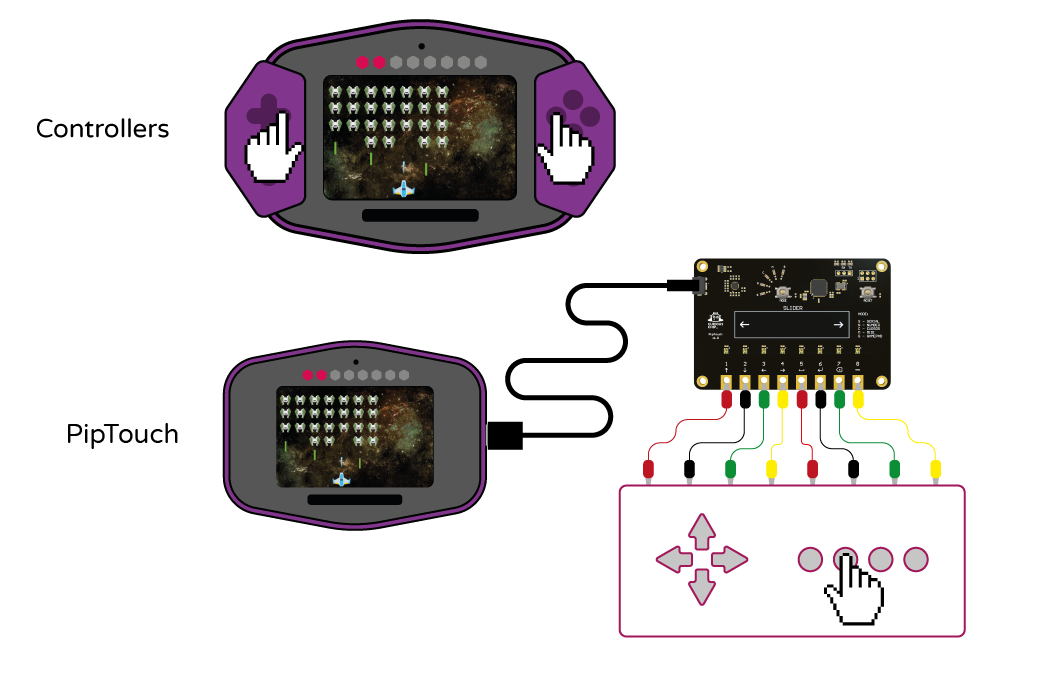Installed Apps #
Pip comes pre-loaded with 9 apps that show the versatility of Pip. If you are new to coding, try and change some of the variables in the code to see how they affect the game or app.

The aim of this game is to get the ball from one end of the bridge to the other, without falling into the water. This game uses Pip’s accelerometer and you control the horizontal direction of the ball by tilting Pip left or right, and control the vertical direction by tilting Pip forward or backwards.
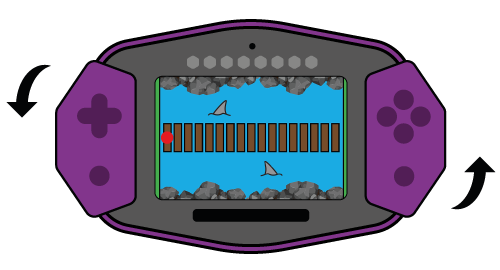

Drum Sequenceis a memory game, similar to Simon Says, where you must remember the Drum beat which gets longer with each turn. You can either tap out the sequence on the screen, or use the capacitive touch board to play this game. In the ‘Projects’ section, we have instructions for making your own touch-enabled paper drumkit that you can use for this game.
If using the capacitive touch board, you need to press the MODE button and select NUMBER mode.


This is a combined tutorial and app. The tutorial gives you an overview of how additive colours work to give you an idea of how the 3 primary colours can be combined to create over 16.7 million colours.
The App allows you to select Pip’s LEDs individually, change their colour and apply some cool effects.
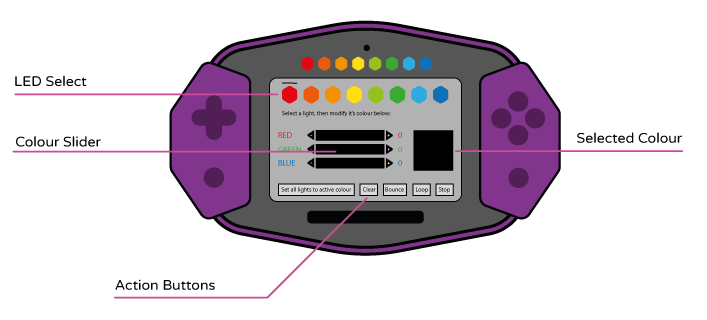
LED SELECT - Click on the hexagons on the screen to select the corresponding LED. The active LED has a black line above the hexagon.
COLOUR SLIDERS - There are 3 colour sliders; RED, GREEN and BLUE. Tap on the + or - icons to adjust the selected brightness of each primary colour in single digit increments, or tap anywhere along the bar to select a brightness level.
SELECTED COLOUR - This box shows the RGB colour you have created.
ACTION BUTTONS - Click on any of these to apply the desired effect to the LEDs:
- Set all lights to active colour - this sets ALL LEDs to the same colour as the highlighted hexagon.
- Clear - This turns off all the LEDs.
- Bounce - This makes the LEDs cycle to the left, then back again to the right.
- Loop - Make all LEDs chase each other from left to right.
- Stop - This action stops the LED animations.

Match is a timed game that uses the capacitive touch board. The included example uses 8 coins used in the British currency system. They are attached to the capacitive touch pads in increasing values and the player has to touch the correct coin that corresponds to the value, text or image shown on the screen.
This game is a great way to familiarise young children with money and users can easily edit the code to customise this game for the currency used in their own country.
This app requires PipTouch (capacitive touch board). Before launching the app, make sure PipTouch is connected and set-up as needed and press the MODE button to put PipTouch into NUMBER mode.
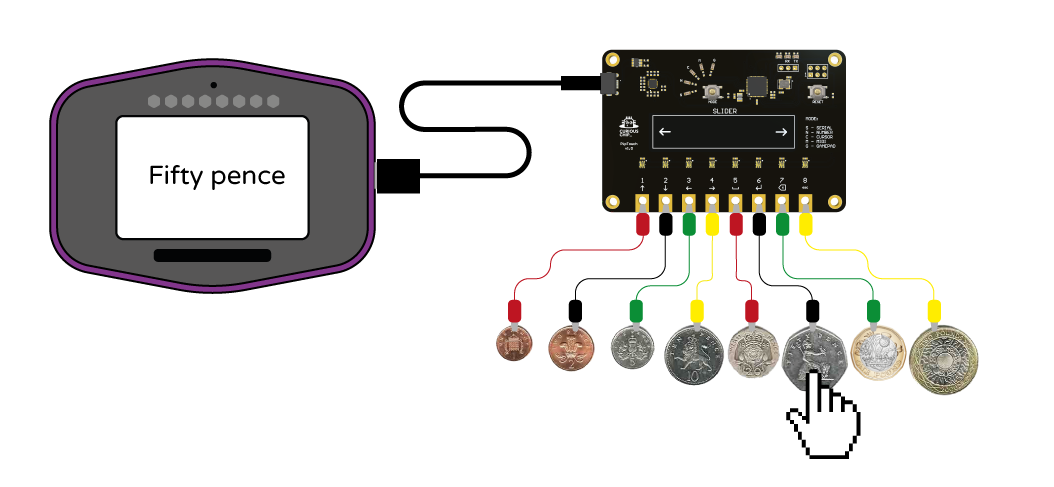
Make sure the coins are not touching each other when setting this up.

Money game is a more advanced version of Match, where the player has to use mental maths in order to correctly answer the questions. Players are asked a series of questions and they must tap the right number of coins to get the correct answer and users can easily edit the code to customise this game for the currency used in their own country.
This app requires PipTouch (capacitive touch board). Before launching the app, make sure PipTouch is connected and set-up as needed and press the MODE button to put PipTouch into NUMBER mode.
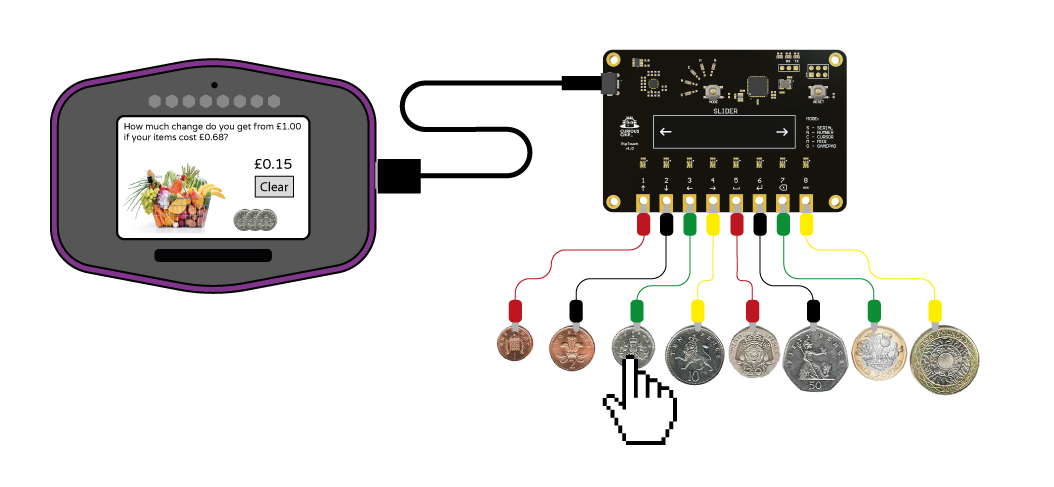
Make sure the coins are not touching each other when setting this up.

The Piano app is a free play on-screen piano. You can either tap the keys on the screen to play a tune, or use the capacitive touch board. In the ‘Projects’ section, we have instructions for making your own touch-enabled paper piano that you can use for this app.
If using PipTouch, you need to press the MODE button and select the NUMBER mode.


The RGB filter app uses Pip’s built-in camera. You can code your own filters and use the sliders to adjust the on-screen image.
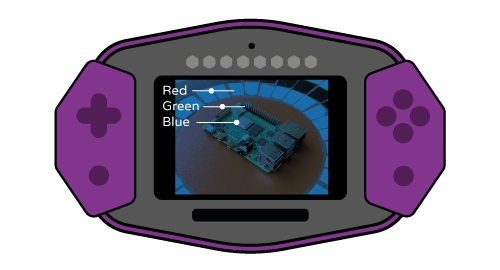

The Simon Says app is Pip’s take on the classic game where you are shown a sequence of items and have to recall them in the correct order. You can either tap the displayed sequence on the screen, or use PipTouch.
If using PipTouch, you need to press the MODE button and select the NUMBER mode.
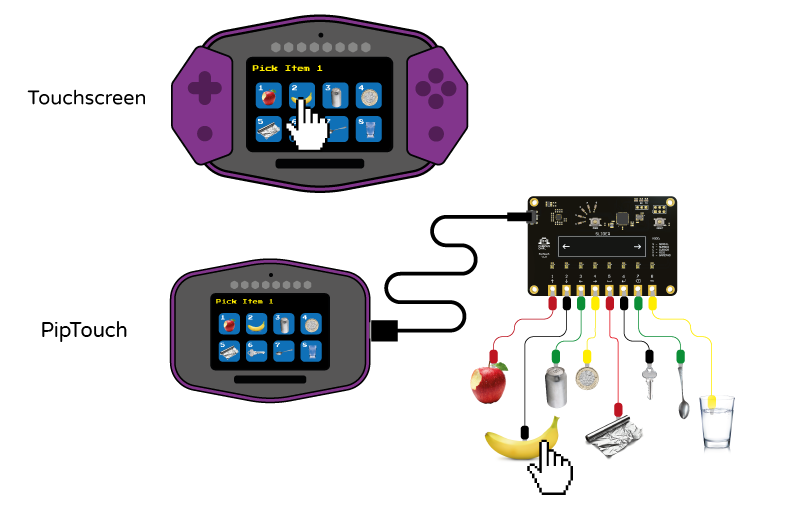
The game is pre-loaded with some recommended objects, but you can modify the images and attach any conductive item you wish. Default objects are:
- Apple
- Banana
- Aluminium can
- Coin
- Aluminium foil
- Metal key
- Metal spoon
- Glass of water
As some of these objects contain water, you should thoroughly clean the clips of the connecting leads after use in order to prevent corrosion. Alternatively, you can attach a paper clip to the leads and insert the paper clip into fruits, vegetables and liquids.

A retro classic, this version of Space Invaders is written in LÖVE. You can use the controllers to play the game, using the LEFT and RIGHT buttons on the left controller to move and the Y button on the right controller to fire. You can also use PipTouchg to play the game.
If using PipTouch, you need to press the MODE button and select the CURSOR mode.