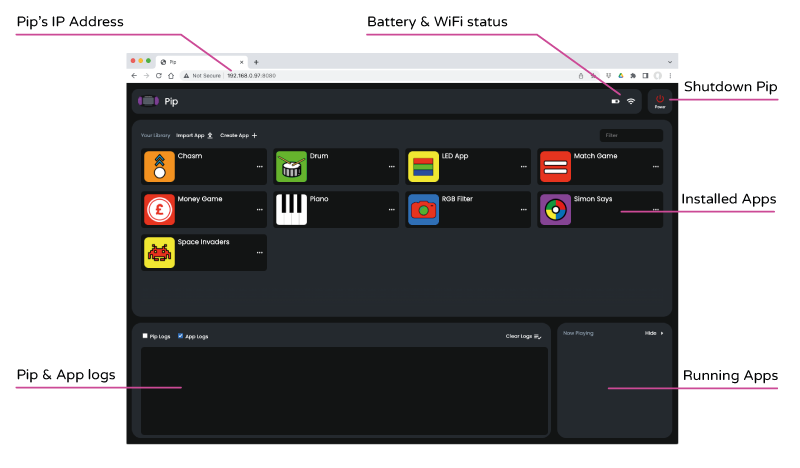Connecting to Pip #
You can connect to Pip over WiFi using any device that is equipped with a browser. Although a computer or laptop is preferable, you can also connect using a tablet with a physical keyboard (we don’t recommend using a screen based keyboard for coding).
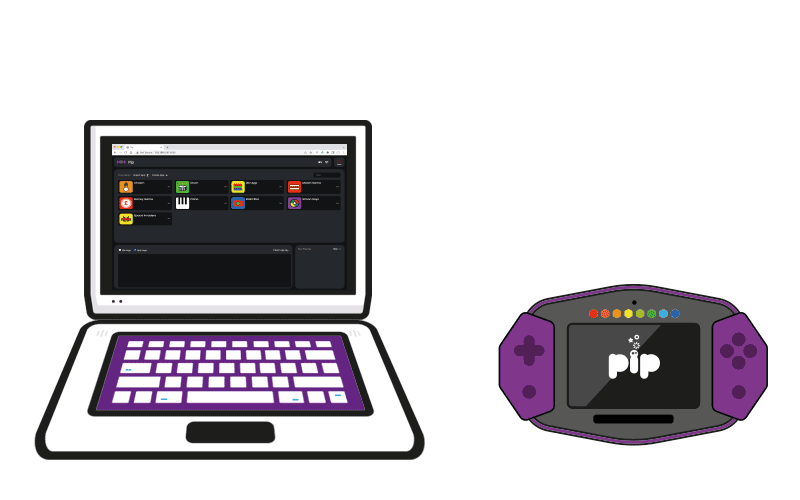
In order to connect to Pip, you must have already configured Pip’s WiFi following the steps outlined in the Configuring WiFi section. If Pip has successfully connected to your network, you should see a WiFi symbol in the top right of the screen and a valid IP address in the top left of the screen.
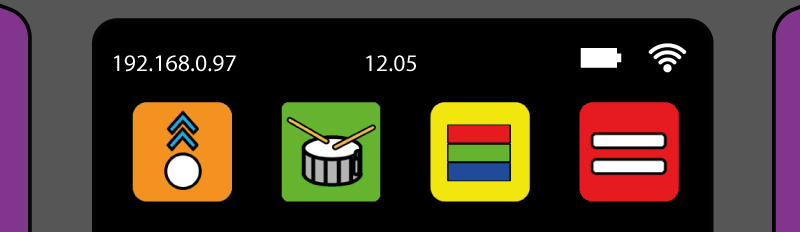
Enter Pip’s IP address #
Open a new browser window and enter Pip’s IP address, adding the suffix :8080

It is important to add the suffix :8080 after the IP address to connect to Pip and both devices must be connected to the same network.
Enter Username and Password #
After successfully connecting to Pip, you need to enter the username and password. The defaults are shown below:
Username: pip
Password: password
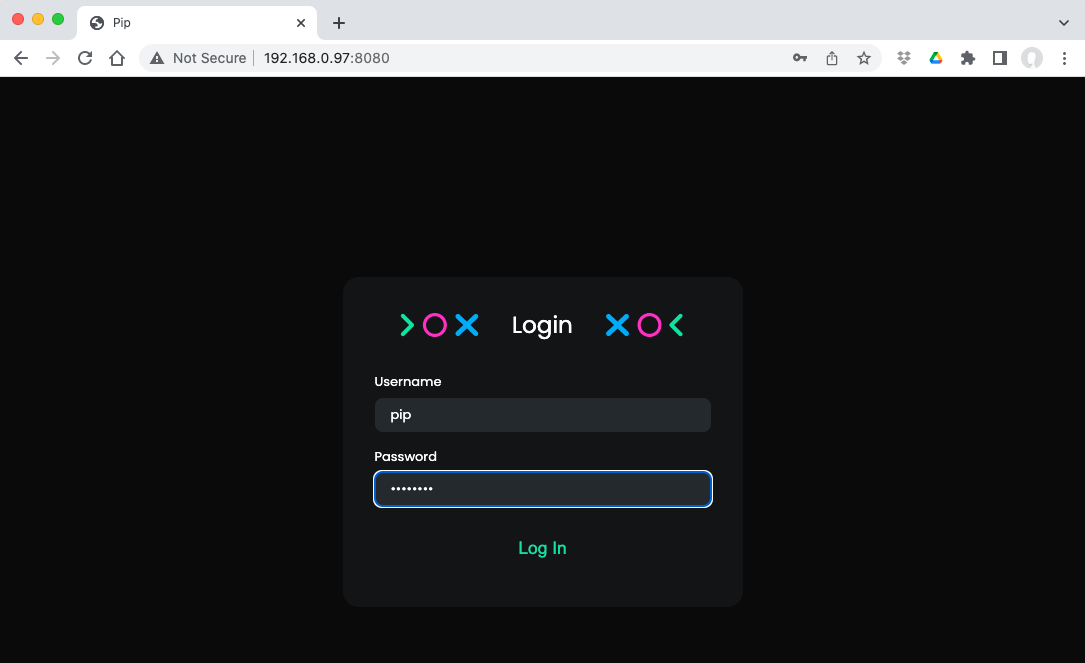
Pip’s Home Screen #
Once logged on, you will have access to Pip’s Home Screen. From this screen, you can edit existing apps and games, or create your own. Further guidance on creating your own apps is given in the Project Types section.